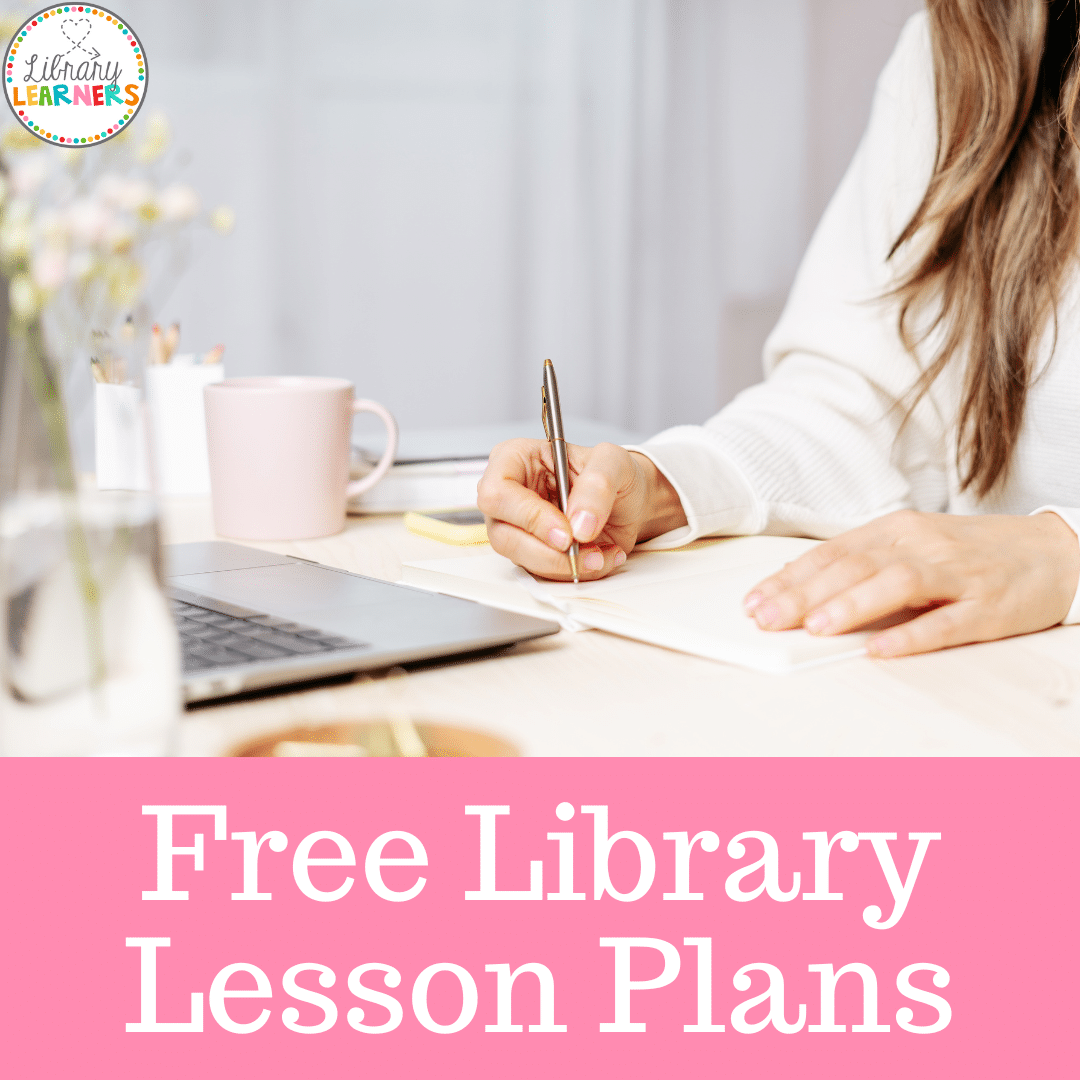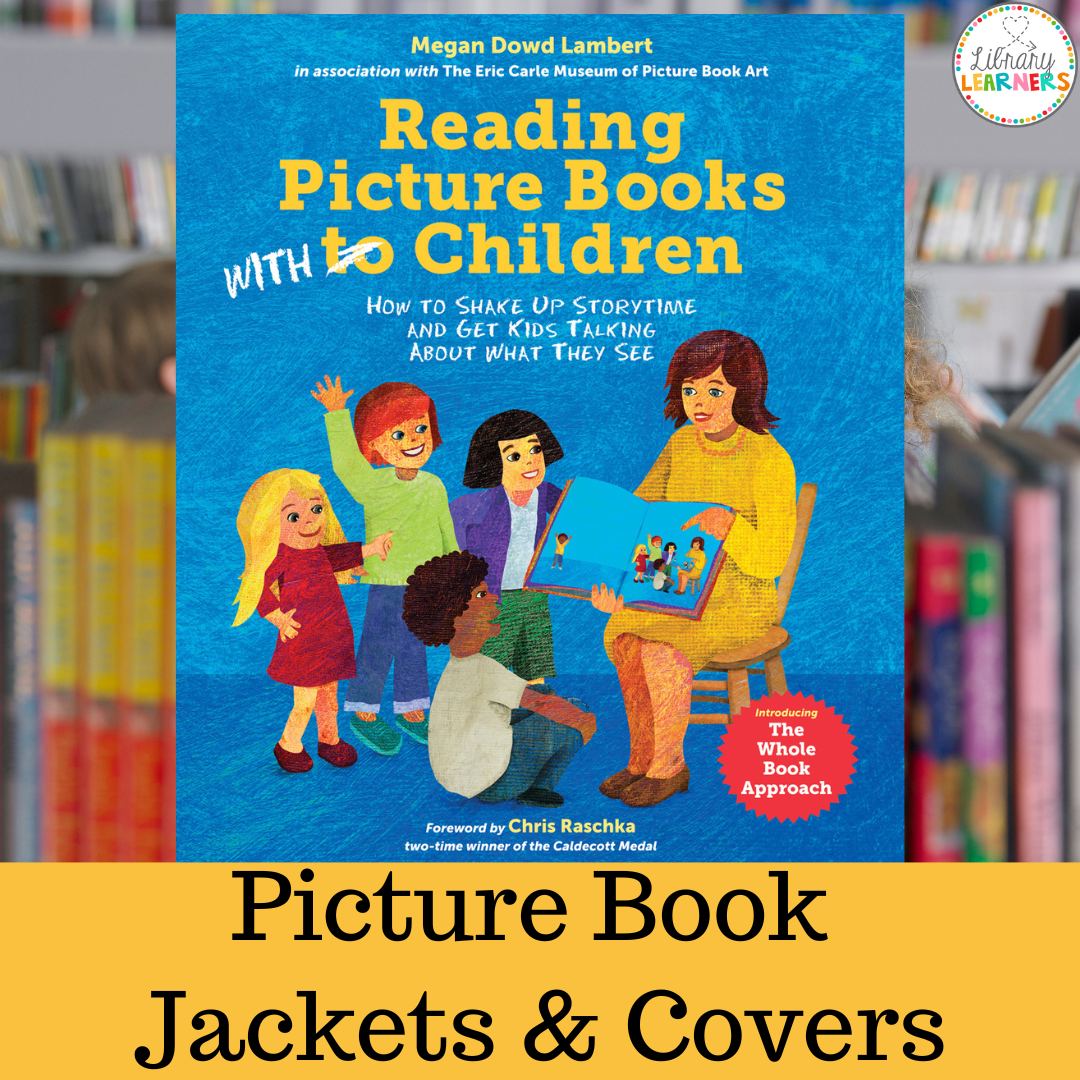Hi campers!
This week we’re going to look at a few different sites to help our students create infographics. I learned about the need for instruction in infographics last spring when I did a multiple intelligences research project with several fifth grade classes. They had about 20 choices for how they wanted to show the answers to their research questions, and one of those choices was creating a graph.
As I walked around the tables, I saw a student happily cutting out rectangles of colorful construction paper and gluing them on the page to create a bar graph. I asked her where her data was, to tell her what size each bar should be. She looked at me like I was from Mars. She was just making it look pretty! This was an average student who had reached fifth grade without knowing the connection between the information and the graphic.
OK, so next year, we will be doing more infographics projects! Today’s camp session is all about Infogr.am, an online resource for creating infographics posters as well as bar, pie, line, and matrix charts.
Here is a video of one of the Latvian founders of the site, explaining their product to a small business incubator. I think it’s a cool visual for our students of what someone very young can accomplish!
First obstacle for library use: You have to log in with a Facebook or Twitter account. So, I would create a Twitter account for all of the students to use for this project. I think this is created for business use, not so much for educators.
To create any kind of infographic, you first need data. Before you log in to Infogr.am, create an Excel spreadsheet with the information you want to include. I used the spreadsheet built into Infogr.am, but I think it would be easier to use Excel.
Here’s my screenshot. I used my circulation data by grade for the past 3 years. This might be a great start for a data bulletin board in the library!
As I’m working on this, I’m remembering why I’m not a math teacher. If I was using this program with students, we would create a graph first, before we moved on to the cool poster. Because just having the data isn’t enough, right? You need to look at different ways of presenting the data and what the graphics tell you. Which one makes your point most effectively?
So, with Infogr.am, you can take the same data and make a bar, pie, line and matrix chart, and decide which one communicates your message most clearly. That mini-lesson (which chart for which purpose) would be a critical part of this project.
For example, this line graph is not effective at showing the comparisons of checkouts per grade level.
This chart would be better at showing changes over time. A bar chart would be better for comparisons among grade levels.
But this is where I find out that Infogr.am is designed to create infographics to be embedded into blogs or websites, not printed. Because this is what a bar graph of the same data looks like.
As you can see, you would have to click on each grade level to see its data. This would not make a great bulletin board display!
But, if you want your students to create an infographic for an online presentation, this tool could be useful. I think you would want to use it with upper grade levels. It’s not a very intuitive user interface.
This could also be useful if YOU want to create an online infographic for your library web presence. I’m not in love with this for student work.
If you’ve tried Infogr.am and had a great experience with it, let me know!
We’ll look at some other infographic tools this week in our S’More Tech Summer Camp. I hope to find one that’s more student-friendly!