S’More Tech Summer Camp, Day 12 (Infographics)
Hi campers!
I feel like I jumped in over my head yesterday with Infogr.am! I am paddling back to the shallow end of the pool to find a simple tool that we can use to create an infographic as part of our library instruction.
Let’s look at a way to create a simple graph with our students, using Google tools. We will collect the data, then display it in graphic format.
Before the lesson, create a Google form, asking your students questions, either about themselves or the topic you are studying together.
Here is a sample that you can copy and edit for your own purposes. You could also create the Google form collaboratively, allowing the students to provide input into what they want to ask.
<p>&amp;amp;amp;lt;p&amp;amp;amp;gt;&amp;amp;amp;amp;amp;amp;amp;lt;p&amp;amp;amp;amp;amp;amp;amp;gt;&amp;amp;amp;amp;amp;amp;amp;amp;amp;amp;amp;lt;p&amp;amp;amp;amp;amp;amp;amp;amp;amp;amp;amp;gt;&amp;amp;amp;amp;amp;amp;amp;amp;amp;amp;amp;amp;amp;amp;amp;lt;p&amp;amp;amp;amp;amp;amp;amp;amp;amp;amp;amp;amp;amp;amp;amp;gt;&amp;amp;amp;amp;amp;amp;amp;amp;amp;amp;amp;amp;amp;amp;amp;amp;amp;amp;amp;lt;p&amp;amp;amp;amp;amp;amp;amp;amp;amp;amp;amp;amp;amp;amp;amp;amp;amp;amp;amp;gt;Loading…&amp;amp;amp;amp;amp;amp;amp;amp;amp;amp;amp;amp;amp;amp;amp;amp;amp;amp;amp;lt;/p&amp;amp;amp;amp;amp;amp;amp;amp;amp;amp;amp;amp;amp;amp;amp;amp;amp;amp;amp;gt;&amp;amp;amp;amp;amp;amp;amp;amp;amp;amp;amp;amp;amp;amp;amp;lt;/p&amp;amp;amp;amp;amp;amp;amp;amp;amp;amp;amp;amp;amp;amp;amp;gt;&amp;amp;amp;amp;amp;amp;amp;amp;amp;amp;amp;lt;/p&amp;amp;amp;amp;amp;amp;amp;amp;amp;amp;amp;gt;&amp;amp;amp;amp;amp;amp;amp;lt;/p&amp;amp;amp;amp;amp;amp;amp;gt;&amp;amp;amp;lt;/p&amp;amp;amp;gt;</p>
(To create a survey in a Google form, log into your Google account and choose “Documents” from the menu at the top. To create your own survey, click on the word “create” in the red box on the left. Choose “form” from the drop-down menu to create a survey. Or you can open my survey, save it, and edit it.)
Here is a short video showing how to create a Google form.
Post the link to your survey form on your library website. Students will click on your link to complete the form.
After the class has completed the form, use the projector and the big screen to show the students the spreadsheet with the survey results. It will be a Google Spreadsheet in your Google Docs folder. Have the students make observations about how the spreadsheet organizes the data.
After looking at the data in the spreadsheet, click on the Form menu and choose “Show summary of responses” from the drop down menu.
Here’s a short video showing you how to view form responses.
The “show summary” function converts your data into a graph. Then you can discuss the graph with your students. Use questions to gather their observations about the same data, represented in a different format.
Ask them how they understand the information differently when they see the graph. If you have time and a Google account they can use, let your students create their own surveys, answer each other’s surveys, and view the graphic results.
To me, this is the very basic understanding that many students lack. The data creates the graph. I think that before asking students to create their own infographic, we need to make sure they have this basic understanding.
I think that Google Documents are a good tool for this lesson.
What do you think? You can create your own survey and paste it into your camp scrapbook, ready to go for next school year!




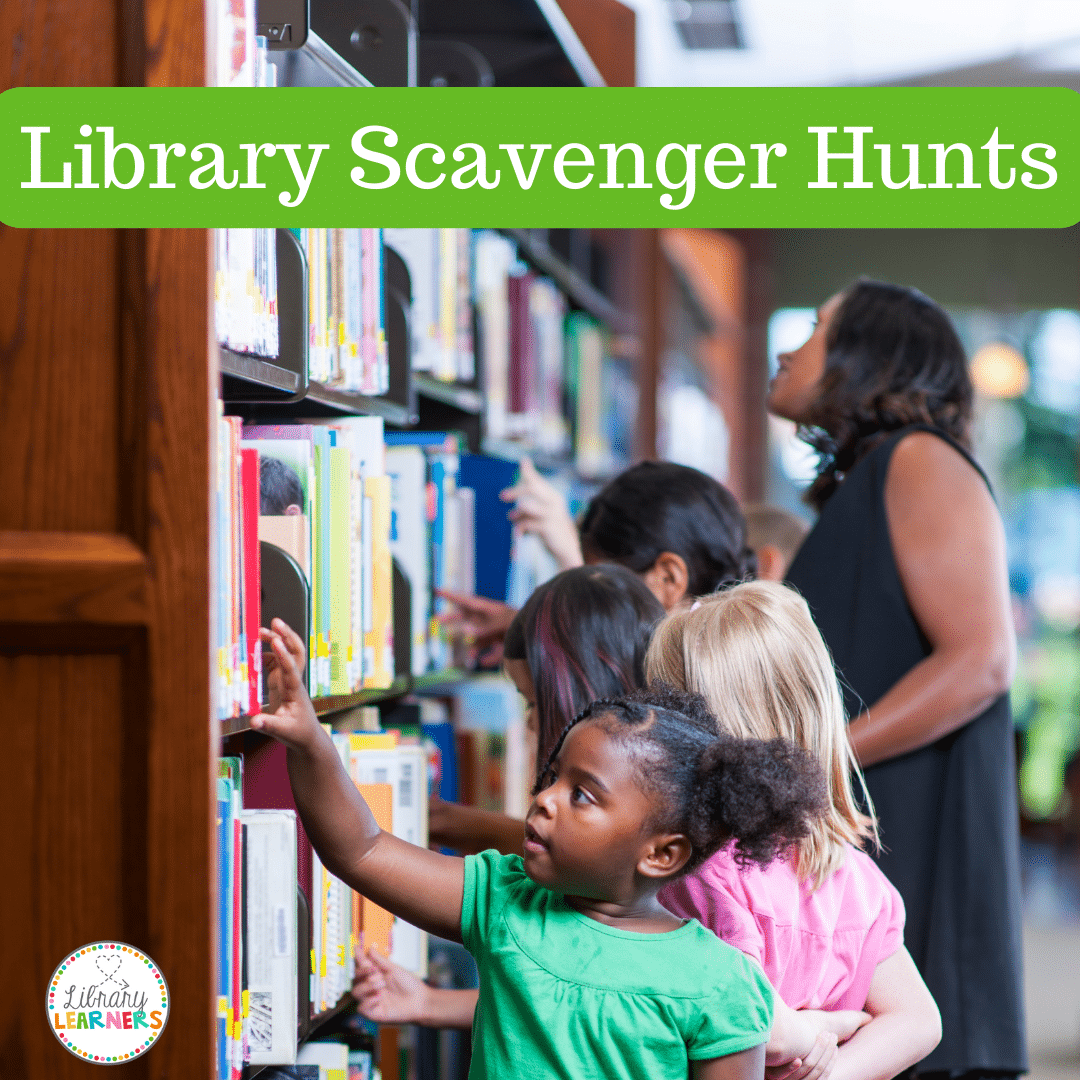
I <3 Google. Even after they killed Picnik.
Of course you know of Tom Barrett, right? I was inspired to re-look up his list of things to do with Google Forms after seeing your post. Apologies ahead of time for being too lazy to look up the code for actually making this a link … http://edte.ch/blog/2008/08/23/10-google-forms-for-the-classroom/.
Now to exercise my non-mathematically minded brain into ways to use this. I liked the emotion of a story and reading record ones as possible library infographic fodder. Cause I’ve poked around and I’m too perfectionist … if they won’t look as cool as the ones I see floating around the net I don’t put forth the brain power to think them up. Our Library Data board was very simple. Tried to make it more interesting with cutouts from the Silhouette Cameo but even that … figuring out WHAT to represent. WORK!
I sound lazy in this comment. You know I’m not. ;]
Ms. O, I KNOW you are far from lazy! I, too, grieve the loss of Picnik. Pik Monkey is getting there…
And I think I need to make a week of Google Forms for our S’More Tech Summer Camp, like I’m focusing on infographics this week. Thanks for sharing the link!
The other infographics-creating sites I found were way too complex for elementary students!