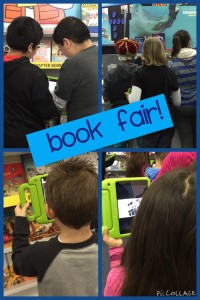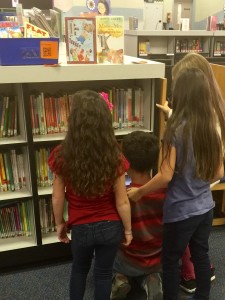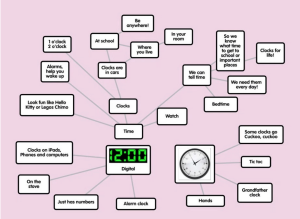SMore Tech Week 2: iPads in Your Library
Hi friends!
Are you ready for s’more tech? Let’s talk about iPads in the library this week!

Instead, I like to get to know a few fantastic (free) apps really well and use those to help my students learn, create, and innovate. Here are a few of my favorite apps (cue Julie Andrews music here). These five simple apps can lead to literally thousands of engaging activities in your school library!
1. i-nigma QR code reader
This is a basic app that can make wonderful things happen. By now, most of you probably know that when you scan a QR code, you are linked to a website, without having to type in the URL of that website. Here’s how I’ve used i-nigma and QR codes.
When classes visit our book fair to preview the titles, Scholastic already has QR codes displayed on the shelves for certain high-interest titles. Students can walk around with iPads, scan the QR codes, and watch book trailers for those books. My students (2nd through 5th grades) LOVED this when I tried it in February! It was much more engaging than the pencil and paper wish list!
When the second grade team asked me if I could help their students find books on a second grade reading level, I suggested a QR code scavenger hunt. I found book trailers for a variety of second grade series books, like Magic Tree House, Junie B. Jones, Judy Moody and Stink, Cam Jansen, Flat Stanley, A to Z Mysteries. I pasted the links (one at a time) into a QR code creator website (I use qrstuff.com), printed the QR codes on bright orange cardstock, laminated them and placed them on the shelf. The students walked around the library with a buddy, finding the QR codes and scanning them to watch book trailers.
After the scavenger hunt, the orange QR codes were still there, reminding our second grade students of the books they’d found on their scavenger hunt.
Next year, I’ll extend these activities, to have more QR codes all over the library, so that students looking for a book can watch book trailers to find books they’d enjoy.
I’ve got a collaborative Pinterest board to gather more ideas for using QR codes in your school library. Check it out!
2. ChatterPix
ChatterPix is an app that allows you to draw a mouth across any photo, then record your voice, speaking for that photo, for 30 seconds or less.
I blogged here about how our second grade classes created ChatterPix videos for non-fiction text features. I have them write their script before recording. Here is one example of a ChatterPix created by a second grader.
Can you think of hundreds of ideas for this app? I can! You can use it for biographies (find an image of your person, then save it to the camera roll). You can take a picture of a book cover, and have that book tell you about itself. Take a picture of a character in a book, and have that character talk about character qualities. Take a picture of an animal and share facts about that animal. A map, a selfie, a pet, anything you can take or find a photo of, can be the subject of a great-looking video!
Here is the 30-second demo from ChatterPix.
You can save the ChatterPix video to the iPad’s camera roll, then email it to teachers or parents from the camera roll to share. I like that it allows students to be creative while showing what they’ve learned!
3. Videolicious
You also need a video-making app like Videolicious.
Videolicious allows students to narrate videos with up to 10 images and up to 60 seconds long, saved to the camera roll of the iPad.
In my library, we often use this as the final product of research projects. Students find information, write a script, save images, and record their video.
Check out this teacher website, where she uses Padlet to display all the spider videos her students created with Videolicious. Here you can see how third graders created their own artwork to illustrate the important facts about rattlesnakes in their movies. These second grade students made videos of subjects they wanted to learn about in the coming year.
I like that Videolicious gives you the option to show the student as part of the video, or only to show the images he or she has chosen, allowing for more student privacy. When you want a student to show their learning by making a movie, Videolicious is a great free app to use!
4. Doodle Buddy
Sometimes you want your students to create their own digital image, and the free Doodle Buddy app is perfect for this task!
Doodle Buddy allows you to draw with paintbrushes, glitter, chalk and text. You can vary the thickness and color of each drawing tool, add backgrounds from within the app or using images you save to the camera roll. Here’s a short tutorial to show you these features.
You can have your students draw a title image for a video they will create. They could illustrate the setting, important events, beginning, middle, or end of a story. They could draw one of the characteristics of a fairy tale that they heard when you read aloud. Draw your dots for Dot Day. Draw a question you have about the story. Draw a different ending or book cover for the story. Illustrate an idiom. Annotate photos with text.
My colleague, Sara Romine, who blogs at Lessons from a Laughing Librarian, had her students write a sentence from a book and illustrate it in preparation for an author visit.
When we this app, I give them about 2 minutes to play around and explore the app before getting to work on the assignment. After you save student images to the camera roll, you can share them on your library website. You can also “app smash” by using these images in Videolicious or ChatterPix!
5. Popplet Lite
Popplet Lite is simply a graphic organizer. The lite (free version) allows you to work on only one popplet at a time. And that’s the version I use.
And here’s what a popplet looks like. This is an anchor chart created by a class around the concept of time, from the Zig Zags Tech blog.
We all know that mind mapping can promote critical thinking skills in the classroom and library, and Popplet is a useful tech tool for this process!
I’ve used Popplet in the library for a lesson about non-fiction. I had students place a photo of the book cover at the center of the Popplet, then add photos and explanations of text features connected to that main topic (the front cover of the book).
Popplet is also useful for generating questions about a topic before a research project. Or finding details about the main idea and practicing note-taking skills.
Here’s a great little video tutorial about the features of Popplet Lite.
Wow! I love the collaboration that’s going on at our Week 1 Padlet!
For week 2, our padlet has a Grid layout, instead of Free Form. We’ll see if that makes your comments easier to see. I’d love to hear about your experience with these 5 apps (i-nigma, ChatterPix, Videolicious, DoodleBuddy or Popplet). I’d also love to hear about your other choices for go-to (free) apps that you use over and over because they’re so incredible! See you there!