Tech Tuesday: Organize Your Desktop!
Hi friends!
Is your school year off to a great start? I hope so! I love to get things in our school library organized for the new year, and this year, I carried that a step further. For Tech Tuesday, I’ll show you a fun way to organize your computer desktop! Here’s what I see now, when I fire up my school laptop!
I love it! I’ve got my desktop icons lined up on the left side of my screen, two sticky notes at the top, with daily and weekly to-do lists, and on the open book I have a slide show of the 7 Habits for Kids, weather, clock, and calendar.
Now when I start a presentation for my students, instead of seeing a pretty picture on my desktop, they can see that I’m a proactive person who sets goals and uses technology in my daily life!
I watched this video from Charity Preston of The Organized Classroom Blog about how to create the desktop background in PowerPoint and save it as a jpg.
Here’s the desktop I made, in my Google Drive. You don’t need to share it, just download it. Or make your own!
My desktop background image looks like this.
After I saved that image and made it my desktop background, I dragged the desktop icons onto the black rectangle. I added the Windows gadgets by right clicking on my desktop: sticky notes, weather, calendar, clock, and slide show.
For the slide show, just save images in a folder, choose those images in your slide show gadget, and it will automatically play those images in a slide show on your desk top. I’m starting with images of the 7 Habits because we’re implementing the Leader in Me(R) program at our school this year. Later, I might have a slide show of book covers on my desktop!
Here are two more blog posts with other desktop images you can download.
- http://mooreti.edublogs.org/2014/06/28/free-desktop-organization-backgrounds/
- http://www.theorganizedclassroomblog.com/index.php/blog/tech-tuesday-custom-organized-computer-desktops
Are you ready for an organized desktop? What else do you do to feel organized and prepared for the start of a new school year?





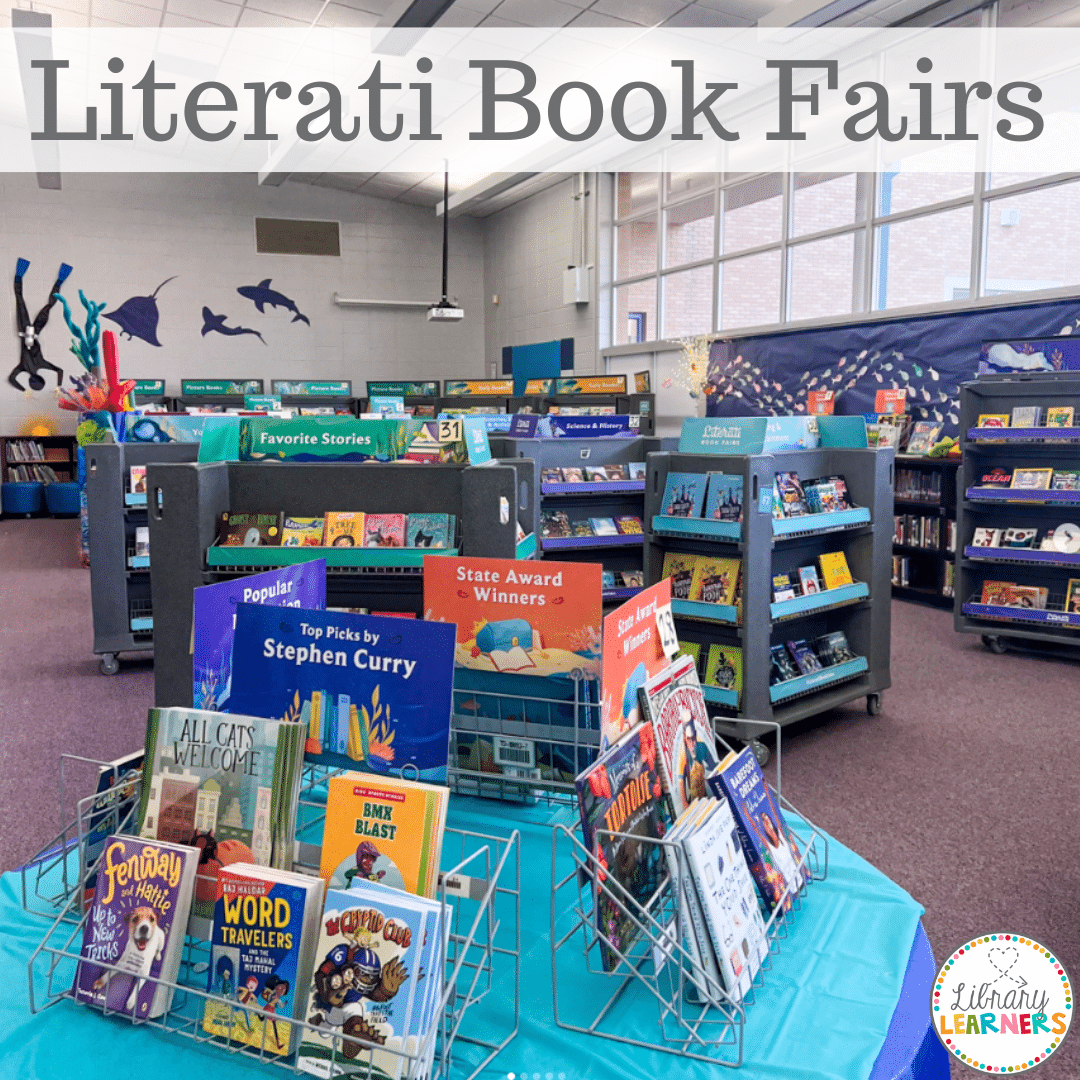
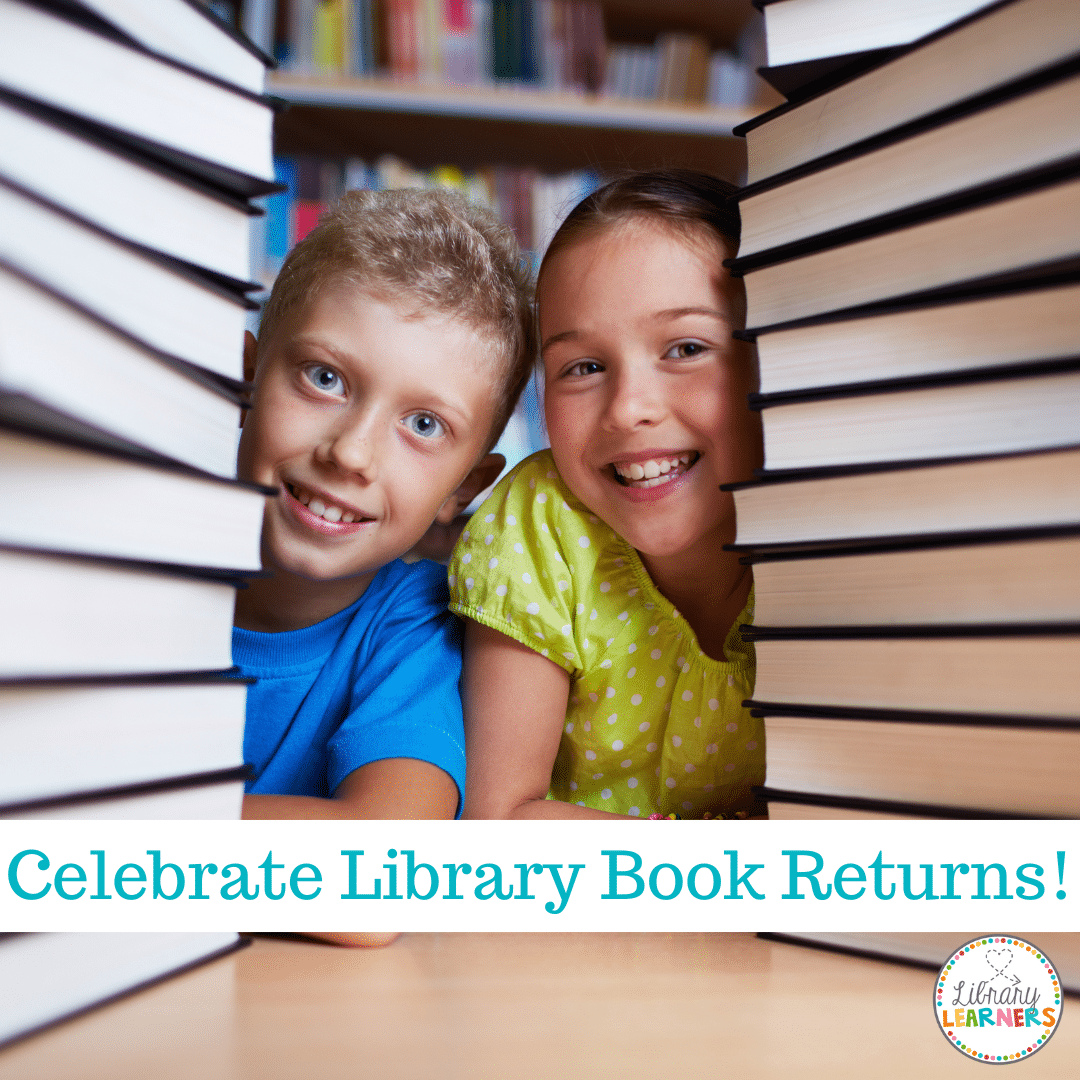
What a great idea! This was precisely what I needed after a long summer of using my desktop as a holding tank for the many links, sites, and images I discovered while browsing. Now my desktop is personalized and organized! I went one step further and customized the icons for the folders, files, and links I display on my desktop. I found freeware icons at http://iconfactory.com and directions (for Mac) here: http://support.apple.com/kb/HT2493?viewlocale=en_US&locale=en_US.
Thanks for sharing, Cari!
Good idea! While I don’t have a laptop (nor do I want one), this would work great on my main computer…