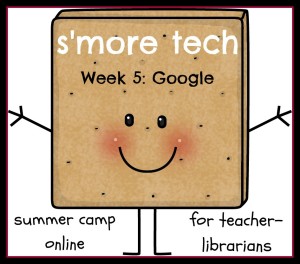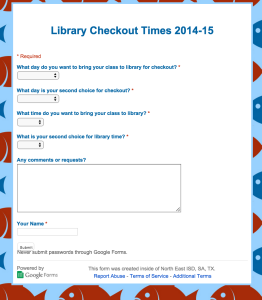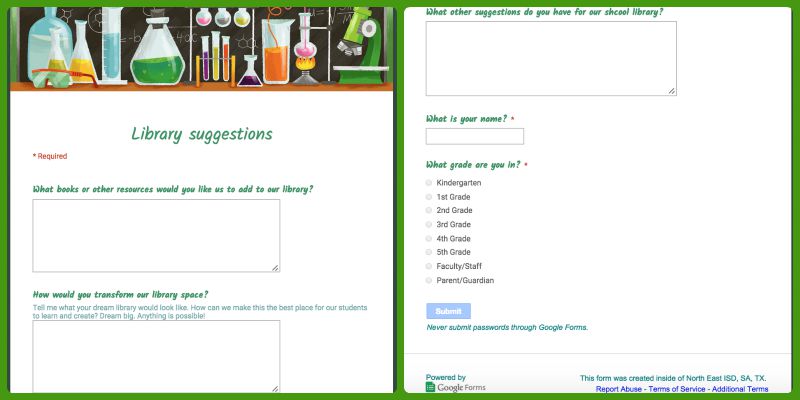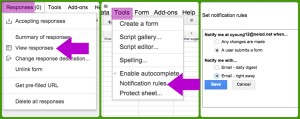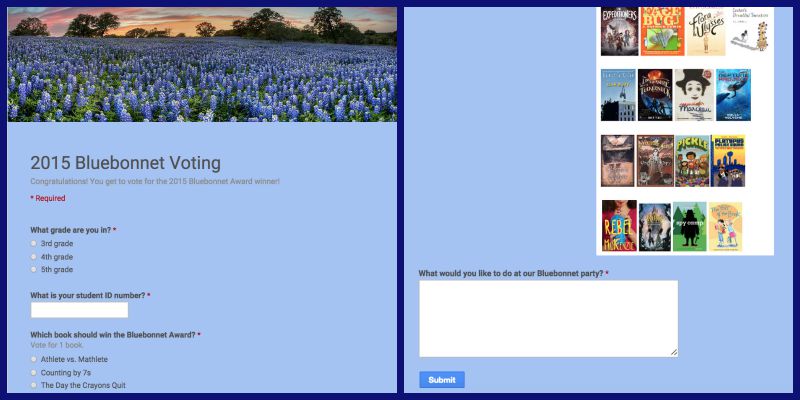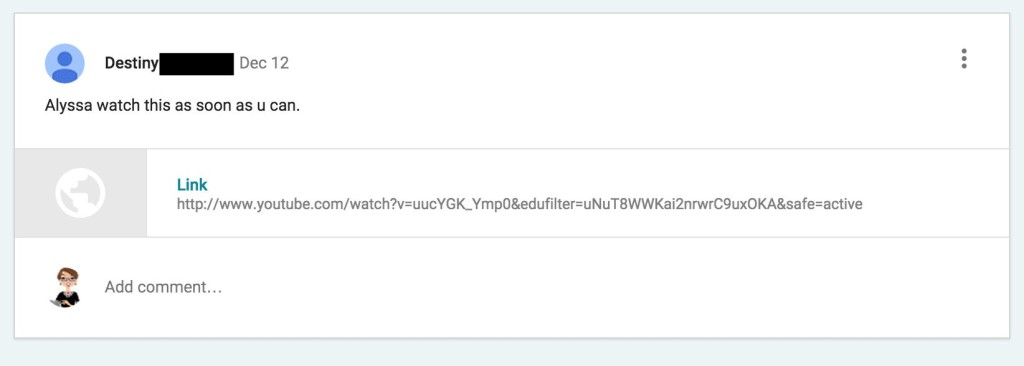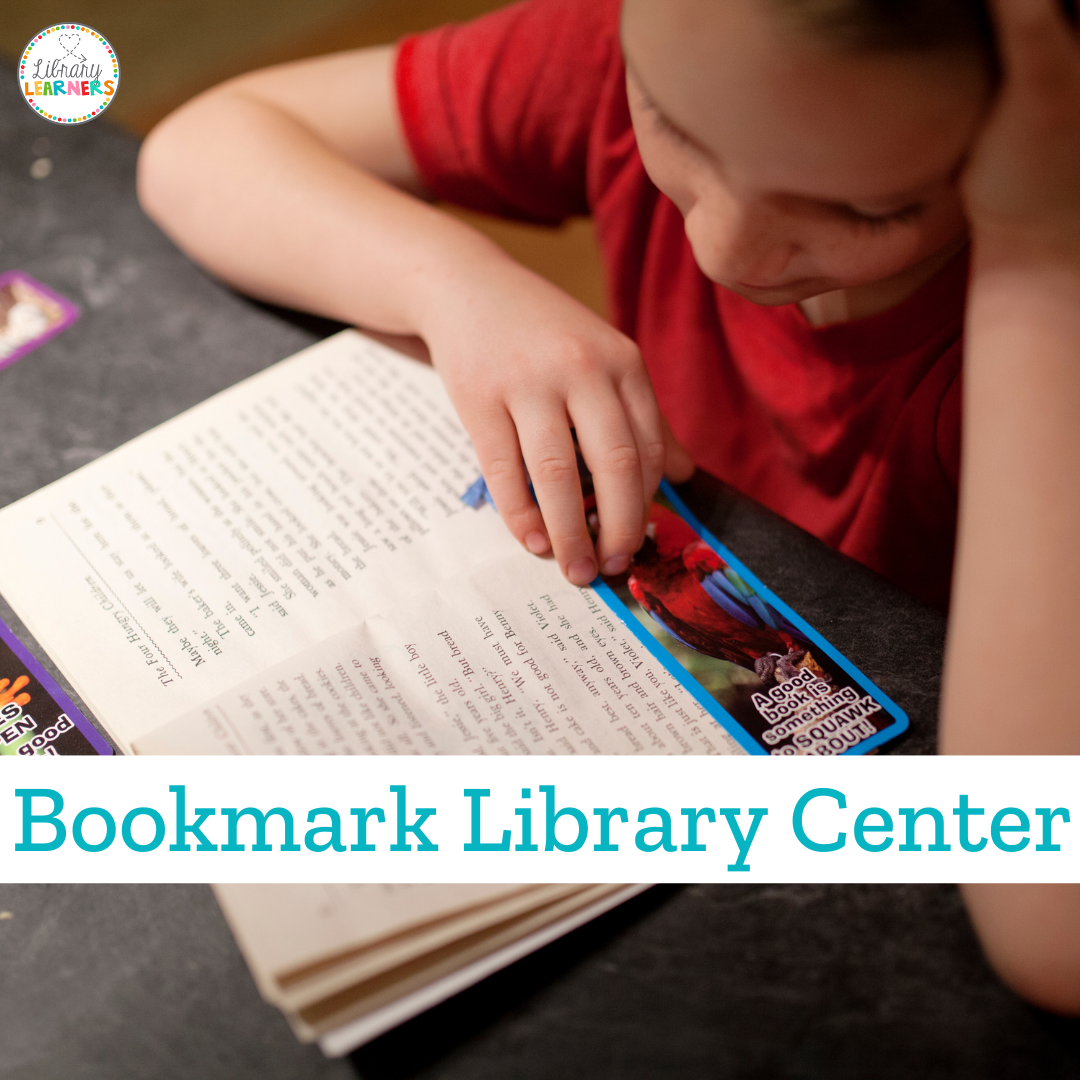Week 5: Google in your School Library
Hi friends!
Let’s talk about Google not as a search engine, but as a tool for teaching and learning.
Let’s clarify our terms first.
Google Apps for Education can be set up by your network administrator, to give your campus access to Google Classroom and other tools specifically designed for education. This requires a domain for the school district.
Google Drive is the storage area that you get when you sign up for a Gmail account. Google Drive gives you access to productivity tools, including Google Documents (like Microsoft Word), Google Slides (like Microsoft PowerPoint), Google Sheets (like Microsoft Excel), Google Drawings, and Google Forms.
Now, lets get down to specific ways to use Google in your school library.
Google Forms
You can sign up for a gmail account and use Google Forms, even if your district doesn’t have a Google domain. If you already have a personal gmail account, I recommend setting up a separate gmail account for your school work.
Google Forms allow you to share a survey online, and the survey results are displayed in a spreadsheet. The people who respond to your survey do not need to have a Gmail account, or any login information. I use Google Forms ALL THE TIME.
Here is a 2-minute video introduction to Google forms.
One way I use Google Forms at the beginning of the school year is for teachers to sign up for library times.
I have a drop-down menu with the time choices, so that I can list available time slots. Teachers complete this form, and I see a spreadsheet, with a time and date stamp for each response. If two teachers want the same time, I give it to the one who completed the form first. You can choose a theme and decorate your form however you’d like.
Whenever classes sign up for a time slot (research project, Hour of Code), I use a Google form so that I have an online record of who signed up for what.
The second way I use Google Forms is the survey on my library website to allow anyone (parents, teachers, students) at any time to give me feedback about what they’d like to see in our library.
Of course, you’ll want to be notified whenever you get a suggestion. Here’s how to set that up.
After you’ve created your form, click on “Responses,” then “View Responses.” That will take you to the spreadsheet of responses to your Google Form. Then click on “Tools,” then “Notification Rules.” Set the notification rules to send you an email right away whenever a user submits a form. You’ll receive an email whenever you have a new suggestion!
The third way I use Google forms is for voting on the Texas Bluebonnet Award, our state’s student choice book award. In addition to voting for the award, I wanted to ask our students what they’d like to do at our Bluebonnet party. A Google form allowed me to collect votes and suggestions at the same time.
As you can see from this image, you can choose a Custom Theme and Custom Image for your Google form (the image of bluebonnet flowers was my custom header image), and you can add images to your Google forms. I added the collage of book covers, to help students remember the books they’d read earlier in the school year.
Google Forms are free, easy, and great for gathering feedback from the stakeholders of your school library. I highly recommend them!
Google Classroom
Google Classroom is only available to you if your school or district has set up Google Apps for Education. You can’t create this as an individual. Google Classroom provides a virtual classroom where you and your students can share documents, submit and return assignments, share links and communicate.
I’ve used this with library enrichment groups, where I meet with students once a week to discuss an independent study project they’re working on with me. In between our weekly meetings, students are able to work together or communicate with me via Google Classroom.
Here’s a sample screenshot from our Classroom, where one student wants her partner to watch the video of Newton’s Prism Experiment for their project.
Because of this virtual classroom, students could work with their partner from the classroom, library or home. As you can see, they are using texting/informal spelling, but I think that’s fine in this context. This is like their “scratch paper,” not their completed assignment.
Here is a long video (11 minutes) to help you get started with Google Classroom.
Google Classroom is a great tool for collaboration with your students. If you don’t have (and can’t get) a Google domain for your school district, you could use Edmodo instead to create a virtual classroom.
Google Drive
I hope you already know about this, but I’ll mention it anyway. You can use the productivity tools in Google Drive to collaborate with a colleague on a lesson or presentation. In any of those tools (Google Documents, Google Slides, Google Sheets, Google Drawings, and Google Forms), you can share the project with one or more Google users. This is how I’ve worked on presentations with colleagues in my school district and across the country!
This video shows students and teachers collaborating with Google Docs.
You can see in this video that each person’s contributions can be in a different color, so you can keep track of who wrote what. Anyone with a gmail account can use Google Drive.
In our district, students also have gmail accounts through our Google Apps for Education domain, allowing them access to these tools for collaboration. They do not have the email function of gmail, only the login and their own Google Drive.
Ultimate Google Survival Guide
For those of you who want to dive into the deep end of Google possibilities, check out The Ultimate Google Survival Guide, all about using Google apps to support classroom instruction.
And I’d love to hear how YOU use Google in your school library on our Padlet for Week 5! Thanks for sharing your ideas and experiences to help all of us grow!